NVIDIA G-Sync Review
by Anand Lal Shimpi on December 12, 2013 9:00 AM ESTHow it Plays
The requirements for G-Sync are straightforward. You need a G-Sync enabled display (in this case the modified ASUS VG248QE is the only one “available”, more on this later). You need a GeForce GTX 650 Ti Boost or better with a DisplayPort connector. You need a DP 1.2 cable, a game capable of running in full screen mode (G-Sync reverts to V-Sync if you run in a window) and you need Windows 7 or 8.1.
G-Sync enabled drivers are already available at GeForce.com (R331.93). Once you’ve met all of the requirements you’ll see the appropriate G-Sync toggles in NVIDIA’s control panel. Even with G-Sync on you can still control the display’s refresh rate. To maximize the impact of G-Sync NVIDIA’s reviewer’s guide recommends testing v-sync on/off at 60Hz but G-Sync at 144Hz. For the sake of not being silly I ran all of my comparisons at 60Hz or 144Hz, and never mixed the two, in order to isolate the impact of G-Sync alone.
NVIDIA sampled the same pendulum demo it used in Montreal a couple of months ago to demonstrate G-Sync, but I spent the vast majority of my time with the G-Sync display playing actual games.
I’ve been using Falcon NW’s Tiki system for any experiential testing ever since it showed up with NVIDIA’s Titan earlier this year. Naturally that’s where I started with the G-Sync display. Unfortunately the combination didn’t fare all that well, with the system exhibiting hard locks and very low in-game frame rates with the G-Sync display attached. I didn’t have enough time to further debug the setup and plan on shipping NVIDIA the system as soon as possible to see if they can find the root cause of the problem. Switching to a Z87 testbed with an EVGA GeForce GTX 760 proved to be totally problem-free with the G-Sync display thankfully enough.
At a high level the sweet spot for G-Sync is going to be a situation where you have a frame rate that regularly varies between 30 and 60 fps. Game/hardware/settings combinations that result in frame rates below 30 fps will exhibit stuttering since the G-Sync display will be forced to repeat frames, and similarly if your frame rate is equal to your refresh rate (60, 120 or 144 fps in this case) then you won’t really see any advantages over plain old v-sync.
I've put together a quick 4K video showing v-sync off, v-sync on and G-Sync on, all at 60Hz, while running Bioshock Infinite on my GTX 760 testbed. I captured each video at 720p60 and put them all side by side (thus making up the 3840 pixel width of the video). I slowed the video down by 50% in order to better demonstrate the impact of each setting. The biggest differences tend to be at the very beginning of the video. You'll see tons of tearing with v-sync off, some stutter with v-sync on, and a much smoother overall experience with G-Sync on.
While the comparison above does a great job showing off the three different modes we tested at 60Hz, I also put together a 2x1 comparison of v-sync and G-Sync to make things even more clear. Here you're just looking for the stuttering on the v-sync setup, particularly at the very beginning of the video:
Assassin’s Creed IV
I started out playing Assassin’s Creed IV multiplayer with v-sync off. I used GeForce Experience to predetermine the game quality settings, which ended up being maxed out even on my GeForce GTX 760 test hardware. With v-sync off and the display set to 60Hz, there was just tons of tearing everywhere. In AC4 the tearing was arguably even worse as it seemed to take place in the upper 40% of the display, dangerously close to where my eyes were focused most of the time. Playing with v-sync off was clearly not an option for me.
Next was to enable v-sync with the refresh rate left at 60Hz. Lots of AC4 renders at 60 fps, although in some scenes both outdoors and indoors I saw frame rates drop down into the 40 - 51 fps range. Here with v-sync enabled I started noticing stuttering, especially as I moved the camera around and the difficulty of what was being rendered varied. In some scenes the stuttering was pretty noticeable. I played through a bunch of rounds with v-sync enabled before enabling G-Sync.
I enabled G-Sync, once again leaving the refresh rate at 60Hz and dove back into the game. I was shocked; virtually all stuttering vanished. I had to keep FRAPS running to remind me of areas where I should be seeing stuttering. The combination of fast enough hardware to keep the frame rate in the G-Sync sweet spot of 40 - 60 fps and the G-Sync display itself produced a level of smoothness that I hadn’t seen before. I actually realized that I was playing Assassin’s Creed IV with an Xbox 360 controller literally two feet away from my PS4 and having a substantially better experience.
Batman: Arkham Origins
Next up on my list was Batman: Arkham Origins. I hadn’t played the past couple of Batman games but they always seemed interesting to me so I was glad to spend some time with this one. Having skipped the previous ones, I obviously didn’t have the repetitive/unoriginal criticisms of the game that some other seemed to have had. Instead I enjoyed its pace and thought it was a decent way to kill some time (or in this case, test a G-Sync display).
Once again I started off with v-sync off with the display set to 60Hz. For a while I didn’t see any tearing, that was until I ended up inside a tower during the second mission of the game. I was panning across a small room and immediately encountered a ridiculous amount of tearing. This was even worse than Assassin’s Creed. What’s interesting about the tearing in Batman was that it really felt more limited in frequency than in AC4’s multiplayer, but when it happened it was substantially worse.
Next up was v-sync on, once again at 60Hz. Here I noticed sharp variations in frame rate resulting in tons of stutter. The stutter was pretty consistent both outdoors (panning across the city) and indoors (while fighting large groups of enemies). I remember seeing the stutter and noting that it was just something I’m used to expecting. Traditionally I’d fight this on a 60Hz panel by lowering quality settings to at least drive for more time at 60 fps. With G-Sync enabled, it turns out I wouldn’t have to.
The improvement to Batman was insane. I kept expecting it to somehow not work, but G-Sync really did smooth out the vast majority of stuttering I encountered in the game - all without touching a single quality setting. You can still see some hiccups, but they are the result of other things (CPU limitations, streaming textures, etc…). That brings up another point about G-Sync: once you remove GPU/display synchronization as a source of stutter, all other visual artifacts become even more obvious. Things like aliasing and texture crawl/shimmer become even more distracting. The good news is you can address those things, often with a faster GPU, which all of the sudden makes the G-Sync play an even smarter one on NVIDIA’s part. Playing with G-Sync enabled raises my expectations for literally all other parts of the visual experience.
Sleeping Dogs
I’ve been wanting to play Sleeping Dogs ever since it came out, and the G-Sync review gave me the opportunity to do just that. I like the premise and the change of scenery compared to the sandbox games I’m used to (read: GTA), and at least thus far I can put up with the not-quite-perfect camera and fairly uninspired driving feel. The bigger story here is that running Sleeping Dogs at max quality settings gave my GTX 760 enough of a workout to really showcase the limits of G-Sync.
With v-sync (60Hz) on I typically saw frame rates around 30 - 45 fps, but there were many situations where the frame rate would drop down to 28 fps. I was really curious to see what the impact of G-Sync was here since below 30 fps G-Sync would repeat frames to maintain a 30Hz refresh on the display itself.
The first thing I noticed after enabling G-Sync is my instantaneous frame rate (according to FRAPS) dropped from 27-28 fps down to 25-26 fps. This is that G-Sync polling overhead I mentioned earlier. Now not only did the frame rate drop, but the display had to start repeating frames, which resulted in a substantially worse experience. The only solution here was to decrease quality settings to get frame rates back up again. I was glad I ran into this situation as it shows that while G-Sync may be a great solution to improve playability, you still need a fast enough GPU to drive the whole thing.
Dota 2 & Starcraft II
The impact of G-Sync can also be reduced at the other end of the spectrum. I tried both Dota 2 and Starcraft II with my GTX 760/G-Sync test system and in both cases I didn’t have a substantially better experience than with v-sync alone. Both games ran well enough on my 1080p testbed to almost always be at 60 fps, which made v-sync and G-Sync interchangeable in terms of experience.
Bioshock Infinite @ 144Hz
Up to this point all of my testing kept the refresh rate stuck at 60Hz. I was curious to see what the impact would be of running everything at 144Hz, so I did just that. This time I turned to Bioshock Infinite, whose integrated benchmark mode is a great test as there’s tons of visible tearing or stuttering depending on whether or not you have v-sync enabled.
Increasing the refresh rate to 144Hz definitely reduced the amount of tearing visible with v-sync disabled. I’d call it a substantial improvement, although not quite perfect. Enabling v-sync at 144Hz got rid of the tearing but still kept a substantial amount of stuttering, particularly at the very beginning of the benchmark loop. Finally, enabling G-Sync fixed almost everything. The G-Sync on scenario was just super smooth with only a few hiccups.
What’s interesting to me about this last situation is if 120/144Hz reduces tearing enough to the point where you’re ok with it, G-Sync may be a solution to a problem you no longer care about. If you’re hyper sensitive to tearing however, there’s still value in G-Sync even at these high refresh rates.


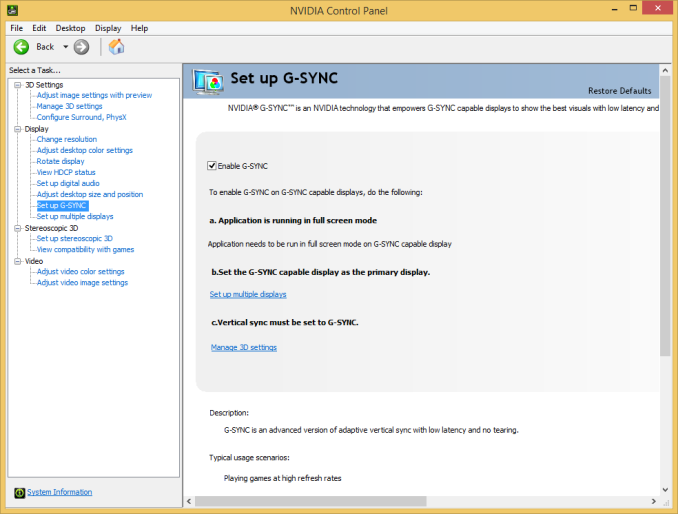
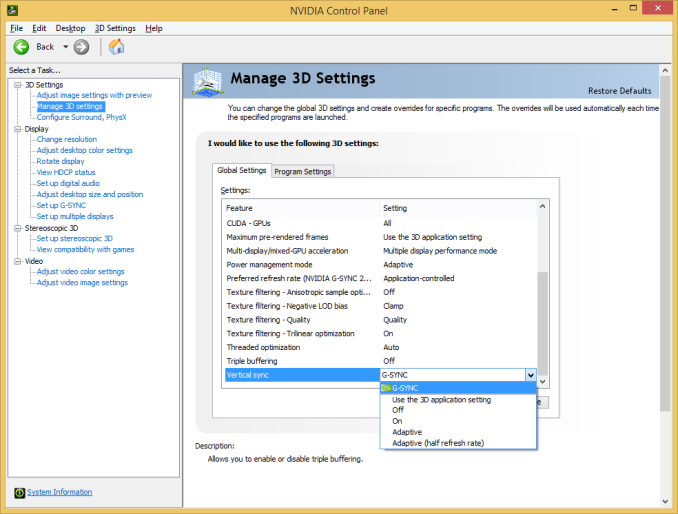
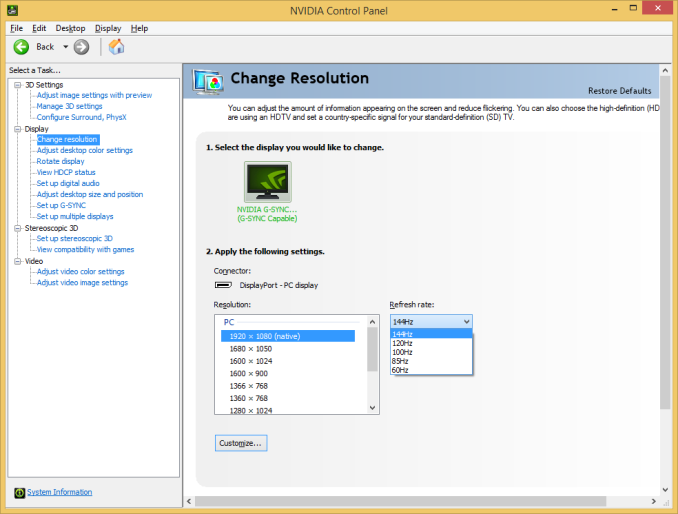








193 Comments
View All Comments
repoman27 - Friday, December 13, 2013 - link
The G-Sync module is a daughter card for another custom NVIDIA board which replaces the inputs and scaler (if present) on whatever monitor they decide to build one for. Theoretically, any panel with a suitable LVDS connection for the TCON (i.e. most of them) can be supported. Also, NVIDIA only has to provide the specs for the daughter card socket and/or a reference design for their scaler replacement board in order for any display manufacturer to implement it and create a "G-Sync ready" product.MarkHunt - Friday, December 13, 2013 - link
What an exaggerated screen shot demonstrating 'tearing' - never seen anything remotely like that whilst playing a video game.ArmedandDangerous - Sunday, December 15, 2013 - link
I don't see it exaggerated. I see this very often if I turn V-Sync off. 2x7950's at 1080p running anything with V-Sync off introduces tearing.poohbear - Friday, December 13, 2013 - link
If they make a 1440p IPS display then count me in, otherwise i just don't see this as an option.web-cyborg - Friday, December 13, 2013 - link
I'll leave it at this for now because I've been posting too much..To review,
- every time you move your FoV greater than a snails pace on a sub 100hz, non backlight strobing monitor you drop to such a low rez that it isn't even definably a solid grid to your eyes and brain. So continual bursts/path-flow of the worst resolution possible more or less, the entire viewport dropping all high detail geometry and textures (including depth via bump mapping) into a blur. So much for high rez.
- 1080p is the same exact scene at 16:9 no matter what in HOR+, HOR+/virtual cinematography is used in essentially every 1st/3rd person perspective game and every virtual camera render. All of the on screen objects and the perspective are the same size on a 27" 1080p and a 27" 1440p for example (in a 1st/3rd person game). The difference is the amount of pixels in the scene providing greater detail obviously. This is a big difference but a much bigger difference for desktop/app real-estate where the usable area and display object sizes change, especially considering gpu budgets limits/fps in regard to games..
.
-at low hz and low fps, you are at greatly reduced motion definition and control definition.
Greatly less the amount of new action/animation/world state slices shown, seeing longer "freeze frame" periods during which a high hz+high fps person is seeing up to several newer updates.
1/2 the motion+control definition and opportunities to initiate actions in response at 60hz-60fps
1/3 the motion+control definition and opportunities to initiate actions in response at 40.
1/4 the motion+control definition and opportunities to initiate actions in response at 30.
-you need at least 100hz to support backlight strobing for essentially zero blur (120hz better).
-you can upscale 1080p x4 fairly cleanly on higher rez 3840x2160 (aka "quad HD") monitors if you have to, its not optimal but it can work
(so you can game at higher fps/lower rez on demanding games yet still use a high rez monitor for desktop/apps for example)
-the eizo FG2421 is a high hz 1080p VA panel that uses backlight strobing, it isn't TN.
- we know that nvidia is still supposed to support backlight strobing function as part of g-sync monitors, just that it won't work with the dynamic hz function (at least not for now). So "the industry" is still addressing backlight strobing for zero blur in both the eizo and the g-sync strobe option (which again, requires higher hz to make the strobing viable).
-We know there are higher rez and likely ips g-sync monitors due out, but we do not know if they will have the max hz bumped up which is necessary to utilize the backlight strobe function adequately.
There is more to a game than a screen shot resolution/definition.
There is continual FoV movement blur (an undefinable"non"definition resolution, unless perhaps you were to equate it to an extremely bad visual acuity number /"out of focus")
There is otherwise essentially zero blur using high hz and backlight strobing,
and there is high or low action updates and motion definition, animation definition, and control definition.
mdrejhon - Friday, December 13, 2013 - link
"-you need at least 100hz to support backlight strobing for essentially zero blur (120hz better)."Great reply, just minor clarification.
Not necessarily, if you can strobe at rates below 100Hz.
Some strobe backlights (e.g. BENQ Z-Series, such as XL2720Z) can strobe lower, like 75Hz or 85Hz.
You only need one strobe per refresh, since framerate=refreshrate on strobed displays leads to zero motion blur. (Also why CRT 60fps@60Hz has less motion blur than non-strobed LCD 120fps@120Hz). 100Hz is simply because of less flicker, and because of LightBoost's rate limitation. But nothing prevents zero motion blur at 85Hz, if you have an 85Hz strobe backlight (with low-persistence; aka brief backlight flash times).
Mark Rejhon
Chief Blur Buster
web-cyborg - Saturday, December 14, 2013 - link
yes I didn't mean that it was impossible, I meant that for people like me with "Fast eyesight" / visual acuity, 100hz sounds like it would be a good minimum against seeing flicker. I know from your posts on other forums that there are even 60hz sony tv's with some from of stobing but that would drive me crazy personally. Thanks for the input though so everyone reading knows the rest.Deepo - Friday, December 13, 2013 - link
27" VA panel and I'm in. Need this!beginner99 - Friday, December 13, 2013 - link
This $120 can also be invested into a better GPU which can easily hit 60 FPS. $120 is just way too pricy for this. I never play FPS with vsync. Especially in BC2 the effect is terrible and I can't hit anyone. The difference is day and night. However I never notice tearing...ArmedandDangerous - Sunday, December 15, 2013 - link
You need a GPU that can do a minimum 60FPS, not "average" 60FPS cos any time your FPS drops below 60, you WILL experience stutter.